How to Extract Study Material from Even the Toughest Scanned PDFs
Originally published on ResearchWize.
How to Extract Study Material from Even the Toughest Scanned PDFs
Discover all of ResearchWize’s features to supercharge your academic workflow.

As a university student, accessing study material from various sources is crucial for academic success. Often, this material comes in the form of scanned PDFs, which can be challenging to extract useful information from due to their non-editable nature. In this guide, we'll explore effective methods to extract text and data from even the most stubborn scanned PDFs, ensuring you have all the resources you need for your studies.
Understanding Scanned PDFs
Scanned PDFs are essentially images of documents. Unlike text-based PDFs, where you can easily select and copy text, scanned PDFs require a different approach because the text is not immediately selectable. This necessitates the use of Optical Character Recognition (OCR) technology, which converts images of text into editable and searchable data.
Steps to Extract Text from Scanned PDFs
Transforming a scanned PDF into usable study material involves several steps. Here's a detailed guide to help you through the process:
1. Choose the Right Tool
To extract text from a scanned PDF, you'll need a reliable OCR tool. While there are many options available, it's important to choose one that offers high accuracy and supports the languages present in your document. Some tools are cloud-based, while others are standalone applications. Consider the following factors when selecting a tool:
- Accuracy: The tool should accurately recognize and convert text.
- Language Support: Ensure it supports multiple languages if your document contains more than one.
- File Size Limitations: Check if there are restrictions on the size of the files you can upload.
- Cost: Some tools are free, while others require a subscription or one-time fee.
2. Prepare Your PDF
Before running your PDF through an OCR tool, make sure it is clear and legible. Poor quality scans can result in inaccurate text recognition. If possible, use a high-resolution scan of the document and ensure it is oriented correctly.
3. Run the OCR Process
Once your PDF is prepared, upload it to the OCR tool and initiate the conversion process. This typically involves selecting the file, choosing the output format (such as .txt, .docx, or .pdf), and starting the process. Depending on the size of your document, this may take a few moments.
4. Review and Edit the Extracted Text
After the OCR tool has finished processing your document, you'll receive an output file. It's important to review the extracted text for any errors or formatting issues. Common errors include misrecognized characters or incorrect line breaks. Edit the text as needed to ensure it matches the original document.
5. Organize and Save Your Study Material
Once you have a clean and accurate text file, organize it according to your study needs. This might involve categorizing information, adding notes, or integrating it with other study resources. Save your file in a format that is easy to access and edit in the future.
Example Workflow: Extracting Text from a Scanned PDF
Here's a simplified workflow to guide you through the process:
- Download and install a trusted OCR application on your device.
- Open the application and upload your scanned PDF.
- Select the desired output format (e.g., .docx).
- Start the OCR process and wait for the conversion to complete.
- Review the extracted text and make necessary corrections.
- Save the corrected text in your preferred format.
- Organize the material into your study notes.
Common Pitfalls and How to Avoid Them
While extracting text from scanned PDFs can be straightforward, there are several common pitfalls to be aware of:
Poor Quality Scans
Low-resolution scans can lead to inaccurate text recognition. Ensure your PDFs are scanned at a high resolution and are clear, with good contrast between text and background.
Unsupported Languages
If your document contains text in multiple languages, ensure your OCR tool supports all of them. Otherwise, the tool may fail to accurately recognize and convert the text.
Complex Layouts
Documents with complex layouts, such as tables or multi-column formats, can pose challenges for OCR tools. Some tools offer advanced features to handle these formats, so choose one that meets your needs.
Overlooking Errors
After the OCR process, it's crucial to thoroughly review the text for errors. Don't assume the tool is infallible—manual corrections are often necessary to ensure accuracy.
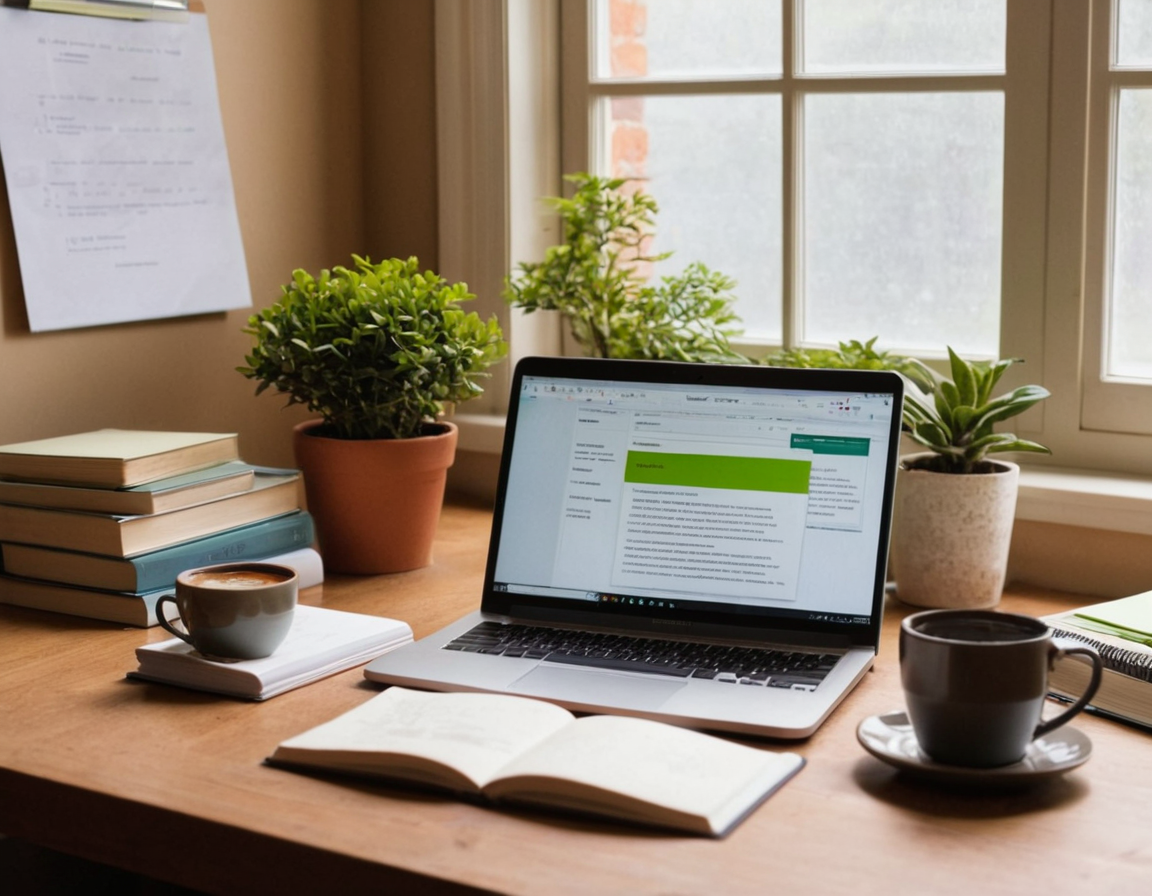
Conclusion
Extracting study material from scanned PDFs doesn't have to be an insurmountable task. By understanding the nature of scanned PDFs and using the right tools and techniques, you can efficiently convert these documents into valuable study resources. Remember to choose a reliable OCR tool, prepare your documents properly, and meticulously review the extracted text. With these steps, you'll be well-equipped to tackle even the toughest scanned PDFs and enhance your academic studies.
- AI Flashcard Generator (Chrome)
- Summarize PDF AI Tool (Chrome)
- Essay Outline Generator (Chrome)
- Best Chrome Summarizer Extension
- Alternatives to ChatPDF
- Chrome Extension for Students
- Install Extension
- See All Features
Ready to Level Up Your Research?
Install ResearchWize and transform how you study, write, and research.
Install ResearchWize
Comments
Post a Comment